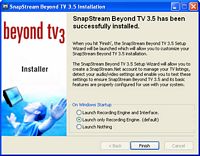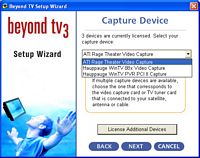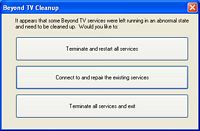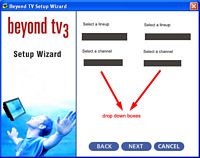Original Link: https://www.anandtech.com/show/1447
Beyond TV 3.5 - Adding Multi-Tuner Support, a Quick Beta Look
by Andrew Ku on August 24, 2004 12:33 AM EST- Posted in
- Smartphones
- Mobile
The two companies really going head to head in the HTPC field have been Frey Technologies and SnapStream; though, Meedio should be tossed into the mix soon (MeedioTV was not available at the time of this review). Keeping in mind that the SnapStream only has the TV portion of the HTPC experience down and SageTV 2.0 is a full-blown MCE replacement, they are still very much competitors.
When you put a BTV (Beyond TV) user and a STV (SageTV) user in a room, the first things that the STV user is probably going to say is, "yeah, but I have multi-tuner support!" Heads up for those not browsing the HTPC web forums. SnapStream is planning to take that particular advantage away from their competitor. While Beyond TV 3 was a revolutionary step up from the Personal Video Station (aka PVS) title, Beyond TV 3.5 is an evolutionary step forward, with a few minor tweaks and changes here and there.
Beyond TV 3.5 - System Requirements and the Test
According to our most recent conversation with SnapStream, the hardware requirements of Beyond TV 3.5 are going to be tweaked a bit to account for multi-tuner systems.Beyond TV 3.4 system requirements (pulled from CD insert shipped with Beyond TV):
- Windows 98/ME/2000/XP (Windows 95/NT not supported)
- Pentium III 733MHz (or AMD Athlon equivalent family processor)
- 128MB of RAM
- 16MB video card
- 5GB hard drive
- PCI, USB, AGP - TV tuner card with WDM (Windows Driver Model) driver support
- Windows XP
- Pentium 4 1.4GHz and above
- 256MB of RAM
- 32MB video card
- 40GB hard drive
- PCI, USB, AGP - TV tuner card with WDM (Windows Driver Model) driver support
- Internet access (broadband connection recommended)
Four requirements/recommendations for SnapStream's Beyond TV include:
- single TV tuner system requirement
- single TV tuner system recommendation
- multi-tuner system requirement
- multi-tuner system recommendation
Based on our talks with SnapStream, the shipping version of Beyond TV 3.5 should have a "fail safe" that locks out the use of a second software tuner or any subsequent software tuner other than the one already in use. SnapStream allows the use of one TV tuner that requires software encoding (you can choose which software encoding card even if you have the umptieth software encoding TV card installed) mainly because they are trying to keep the buyer in mind, one who will use an All-in-Wonder card (software encoding TV card plus graphics card) and other hardware encoding cards. That, however, is not an "officially" supported multi-tuner configuration. In fact, according to SnapStream, any multi-tuner configuration that includes a software encoding TV card will be technically unsupported. (Technically, you could use an All-in-Wonder card with two PVR-250s and not use the All-in-Wonder as a 3rd tuner and still get a supported configuration, since the AIW just functions as a graphics card.) And while this puts constraints on the cards that you can use for a multi-tuner configuration, SnapStream tells us that they are expanding their list of supported TV tuners. So, if Beyond TV 3.4 isn't "working out for you" due to your current TV card, you might want to hold off till version 3.5. According to SnapStream, for Beyond TV 3.5, any card that follows the Microsoft MCE API should work.
Currently, the list of supported cards is (pulled from Beyond TV 3.4 system requirement page) as follows:
With Hardware Encoding:
- Adaptec VideOh! Media Center (USB 2.0)
- ADS Tech Instant TV Deluxe
- Hauppauge WinTV-PVR-250
- Hauppauge WinTV PVR-250BTV
- Hauppauge WinTV-PVR-350
- Hauppauge WinTV-PVR USB2
- Pinnacle PCTV Deluxe (USB 2.0)
- ADS Tech Instant TV
- ASUS TV880
- ATI All-In-Wonder PCI and USB
- ATI TV Wonder family
- ATI All-In-Wonder Radeon family
- ATI TV Wonder PCI
- ATI TV Wonder USB
- ATI All-In-Wonder 128 family
- AVerMedia AverTV Stereo (PCI)
- AVerMedia AverTV Studio
- Hauppauge Win-TV GO FM
- Hauppauge Win-TV Go (PCI)
- Hauppauge Win-TV Go Stereo (PCI)
- Hauppauge Win-TV Radio
- Hauppauge Win-TV USB
- Hauppauge Win-TV USB Pro
- I/O Magic PC PVR
- LifeView FlyVideo 98 (PCI)
- nVidia Personal Cinema FX
- nVidia Personal Cinema GeForce4
- nVidia Personal Cinema GeForce4 MX Osprey - 100 (PCI)
- Pinnacle PCTV (PCI)
- Pinnacle PCTV (USB)
- PixelView XCapture STB Systems (PCI)
- TerraTec Cinergy 400 TV
Beyond TV 3.5 - Installation and Setup
If you read our Beyond TV 3.4 review, then our explanation of the new version of Beyond TV will come much easier to understand. The installation process and setup is basically the same as Beyond TV 3.4, but with one major change: multi-tuner configuration options.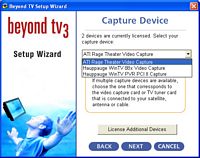 Click to enlarge. |
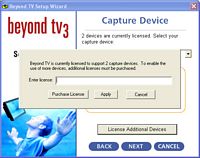 Click to enlarge. |
The license key for Beyond TV 3.5 will come automatically with two-tuner support, each additional tuner after that will require a "tuner license key". However, you can still have the nth number of tuners installed and be able to choose which two that you want to use, even if you don't have license keys for all of them.
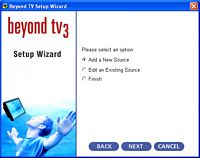 Click to enlarge. |
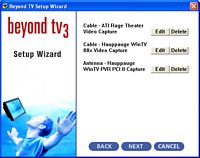 Click to enlarge. |
Note how SnapStream has implemented multi-tuner configuration. It is a cyclical process unless you select "Finish." If you hit Edit, you get a screen listing each tuner's configuration.
Beyond TV 3.5 - Major Changes: Where did the Menu Go?
Probably the most noticeable change is that SnapStream removed the initial four-option pop-up menu after you load Beyond TV. The load screen is the same, but indicates that it is version 3.5. Click to enlarge. |
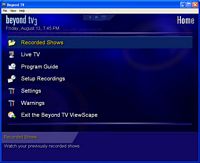 Click to enlarge. |
There are minor aesthetic changes as well. Note that since SnapStream removed the separate full screen mode, there is a maximize button to the right of the home button on the upper bar. This is definitely an improvement because exiting the window mode to get to the full screen was a bit inconvenient, especially when you factor in shut down and load time for each function. And while you could always resize the window in this mode, you still get the top menu and program bars, which is not something that you would want when you hope to get a movie/TV experience similar to that of an actual TV.
Logging is now done to text files, which are located at this destination: C:\Document and Settings\All Users\Documents\SnapStream\Beyond TV\log. There will be no way to change this storage location or the default file names, which are created based on date. The Web Admin interface can be accessed by IE; type in http://localhost:8129.
Beyond TV 3.5 - Major Changes: The Minor Stuff
SnapStream is considering the home video collection more and more. If you think about it, most users are more than likely to have a lot of recorded content after a few months of use. Sorting through the list to find that specific video isn't supposed to be hard, considering that all you had to do to find specific recorded VHS tapes was probably just to look next to your TV. Beyond TV tries to provide some relief to those with a reasonable sized library by instituting a sorting system and a "space left meter". This meter is simply a way of helping you manage your library, since you are more likely to delete files when you know you are low on storage space (which you can allocate in the web admin).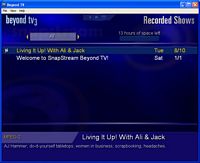 Click to enlarge. |
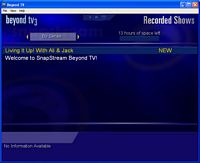 Click to enlarge. |
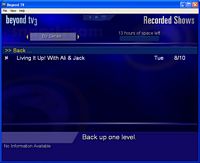 Click to enlarge. |
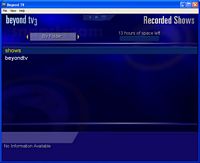 Click to enlarge. |
Note how you can enter an entry (in our case, in the "by folder" sort), and see the shows of that particular series.
There are also more options in the setup recordings menu. Note the "Search by Keyword" and "Setup a Manual Recording" options. Search by keyword allows you to search most data available for a particular show in the EPG, which, in SnapStream's case, would be: show name, episode name, description, and actors/actresses. While Zap2It.com provides other information such as the director, SnapStream doesn't utilize some of that data.
 Click to enlarge. |
 Click to enlarge. |
Keywords are not treated in a search engine in a similar manner. If you search for "Chandler Monica", the shows with data that actually contain "Chandler Monica" in that order will appear. There are no Boolean operators available.
 Click to enlarge. |
 Click to enlarge. |
However, note the difference when we switch to Search by Title. Instead of providing the same program information as the keyword based search, the information provided is much more limited and BTV 3.5 beta only shows the upcoming episode for that show. This might just be a beta thing, but we want to see the same detailed information shown at least for the episode's program information details.
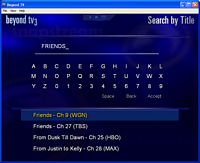 Click to enlarge. |
 Click to enlarge. |
As we mentioned before, there is more information provided by the EPG service, but SnapStream doesn't use it. And while Beyond TV 3 will show the original air date of the episode being watched in the lower left hand corer of the information panel (when you watch TV), it is not displayed in the program details.
We should also mention that the only way to see program details now is to "Search by Keyword". We would like to see Beyond TV provide the option as an entry right off the Program Guide. Searching by Title no longer will display the show's episodes once you click on the show name; instead, it will display the details of the upcoming episode for that title after you pick it from the search list.
In our previous review, we complained that the ability to set recordings manually is an option that should be provided to the user, and Beyond TV incorporates in this version.
Beyond TV 3.5 - Major Changes: The Minor Stuff (cont.)
There are other new features such as the warning system, which is Beyond TV's more integrated version conflict management implementation.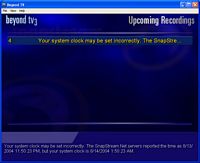 Click to enlarge. |
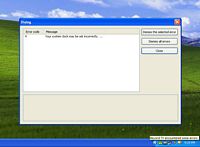 Click to enlarge. |
And if Beyond TV 3.5 crashes, you get an option to take specific action when you restart the application.
There are more minor implementations, like the status of downloading while you are in the SnapStream.Net sub-menu.
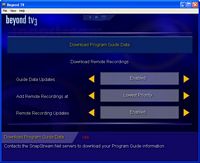 Click to enlarge. |
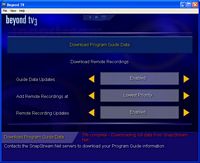 Click to enlarge. |
Note the difference between the two versions for the status of updating the program guide.
 Beyond TV 3.4 Click to enlarge. |
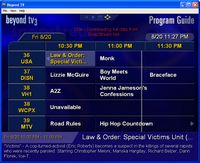 Beyond TV 3.5 beta Click to enlarge. |
New to Beyond TV 3.5 is also the system tray indicator for program updates. We should note that Microsoft has already implemented something similar for MCE once it updates program guide information.
Beyond TV 3.5 - Major Changes: The Minor Stuff (cont.)
Volume interaction has been changed a bit from Beyond TV 3.4. Now you can also control main system volume (indicated by red) and Beyond TV's program volume (indicated by yellow). This is because of the way different remotes access volume - some will increase that of the program and some will do it for the system. For the keyboard, if you increase the volume as far is it can go with the program, Beyond TV will try and increase the system volume (color will change from yellow to red). Decreasing the volume would occur in the opposite direction, but in the same order (program first, then system volume).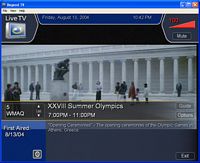 Click to enlarge. |
 Click to enlarge. |
All of the pop-up windows have changed a bit. The font is a bit finer in our opinion, and all of the windows fade in and out, instead of just popping up. It is a bit hard to describe, until you actually experience it yourself, but we found this to be a really nice aesthetic change.
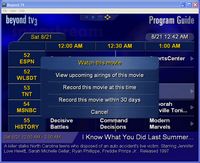 Smarter Scheduler options Click to enlarge. |
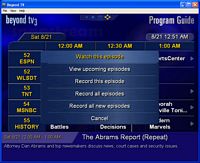 Regular program options Click to enlarge. |
The last significant addition to Beyond TV 3.5 is "Smarter Scheduler". Basically, BTV 3.5 provides you with an option to find and record a movie automatically (the service provided EPG data distinguishes a movie from a regular program) when it doesn't conflict with other recordings. So, assuming there is another program that is set to "Record all episodes", it will be rescheduled if you choose to record the movie at that time.
For example, we set up an instance with the beta version to record "Stargate SG-1" (SCI-FI channel) and Decisive Battles' "Spartacus and the Slave Revolt" (History Channel) all at the same time as "I Know What You Did Last Summer" on a two-tuner, all-cable configuration. Decisive Battles would be rescheduled automatically for a later recording, since the "Spartacus and the Slave Revolt" episode is on at a later time. However, if one of the two shows (not including the movie) doesn't differentiate itself between episodes (e.g. "News at 9" or something like that), it will require manual conflict resolution, as illustrated in our Beyond TV 3.4 review.
What we see is that some users would like an option to "record this movie at the next airing" if, say, the movie runs after 30 days. This option is probably better than the 30-day solution, since the second airing of the same movie often happens after 30 days on cable channels like TNT, USA, among others. Whether or not the user would want to record the movie after the 30-day marker is another issue, but we see this to be an option that can only benefit the user, since conflict management takes care of the 30-day or 30-day plus recording marker.
Beyond TV 3.5 - Different Two-Channel Lineups
Note how Beyond TV handles two different channel lineups: in our case antenna and cable.Channels will not be seen as one entry unless:
- they have the same call sign (aka station name)
- they have the same channel number
 Click to enlarge. |
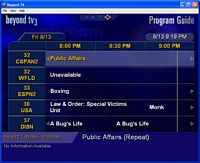 Click to enlarge. |
If you use the remote to change to channel 3 (for example) with our system, the first listed channel 3 will be tuned into. You can get to the second listed channel 3 by pressing channel up on the remote.
Beyond TV 3.5 - Beyond TV Link, Clients
Beyond TV Link 3.5 is basically the same as the core PVR software title, though there are a few differences.When you first start up the software, it lists the servers on the network. Entering the UI shows a main menu that is basically identical to the server, but the server to which it is connected is displayed. Time is generated from the server, so the client's time is irrelevant to the set-up process.
The Beyond TV 3.5 server cannot be saved on the client side within the detailed settings of Beyond TV Link, but you can connect to a specific server with the proper command line:
btvd3dshell.exe /networkclient:servername.
Since conflict management is a server side issue, that option is not available in Beyond TV Link. UPDATE (written in our comment section): Btw, a slight clarification, when I mentioned that conflict management is not on the client side that was relating to the time/clock issue between the server and the client. When you schedule a recording that creates a conflict, you still need to perform conflict management, even on the client side.
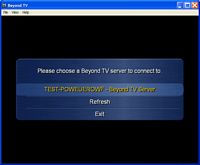 Click to enlarge. |
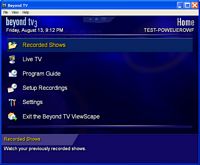 Click to enlarge. |
We have tried Beyond TV Link on a few system configurations, including Banias/Pentium-M and Dothan/Pentium-M. Everything has been kosher thus far, even on wireless (802.11b and 802.11g) networks with 3 clients running at the same time.
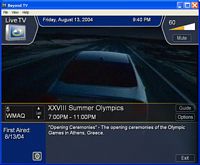 Click to enlarge. |
 Click to enlarge. |
This beta release doesn't seem to prompt the user with an "unable to start live TV..." window when we shut down the server manually while the client was connect. There is supposed to be a window that pops up saying that it lost the connection and is trying to re-establish.
Keep in mind that the streaming live tv over the Web Admin interface is an all-or-nothing feature. You cannot have any hardware encoding cards installed if you want to use that capability.
Final Words
Things are going as planned according to SnapStream, with the upcoming Beyond Media and Beyond TV 3.5 product launches. Assuming all goes well, the HTPC community should be able to expect a second substitute for MCE: PVR and multimedia functions, at least before the end of September.Beyond TV 3.5 adds more than just multi-tuner support of course, and we will touch more on that when the product hits the market. Our first glimpse of Beyond TV 3.5 is very encouraging, but we would like to see a few additional options, particularly relating to multi-tuner systems. Ideally, you should be able to set which channels you want to tie together. A simple screen like this would do the trick:
SnapStream's logic so far has been that you would likely want to record on cable, rather than antenna, if you were to force tie channels that don't share channel number and may or may not share station name together, and that is why they keep them separate. But, SnapStream has already implemented automatic priority management for channels that do share the same number and station name (cable sources go first, then antenna if nothing else is available).
Based on our latest discussions with SnapStream, their main issue with tying channels together was that the user may tie incorrect channels together, thus opening a whole new can of worms for tech support. Plus, one of SnapStream's biggest selling points has been that BTV is easy to use, which isn't to say that they are sacrificing the enthusiast crowd. A possible compromise to our recommendation is to tie together channels based on their call signs (aka station name, different from channel name), so that the user has nothing to worry about.
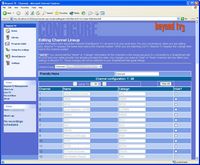
List of channel names with their call signs in Beyond TV 3.5 beta's web admin
Click to enlarge.
We see manual tying channels together as a benefit, since it gives users further control if desired. If you don't want to tie channels together, then you don't have to. In our case, we could tie channel 3 on cable with channel 32 on antenna - both are Fox. The only difference would probably be commercials and maybe "breaking news". While there could be conflicting EPG data, it likely wouldn't be unless you tied together two channel numbers that aren't really the same; even so, the cable EPG data should take precedence.
For those who haven't bought either Beyond TV or SageTV and are on a HTPC budget, we would have to say: hold off making that decision till Beyond TV 3.5 comes out. The way the two companies have tiered their pricing system will likely appeal to certain people, at least from the way we understand it. SnapStream, for example, will have a general price tag (it will stay at $69.99 for CD-ROM but the download price will be changed to match the shipped CD-ROM) for Beyond TV 3.5, which will come with the ability to have a two-tuner configuration. Each additional tuner will require an additional "tuner" license key, which is an entirely different key from the key for the software itself. By contrast, SageTV 2.0's higher base price doesn't set a limit on the number of configurable TV tuners. However, just like SageTV, you have to pay for each client that you plan on running Beyond TV Link - Update: $29.99 (No additional cost IE streaming live tv is not available if you have any hardware encoding TV cards in the system; it is all or nothing.)
As it stands, Beyond TV 3.5 looks to be a bit more than what a typical upgrade might entail, and should make things interesting when it actually hits the market.
For your information, we will have another look at Beyond TV 3.5 once it goes gold, to look at some of the finer details of the software. This will include a look into 802.11b and 802.11g based BTV HTPC network. However, we can already say that high quality settings work better with 802.11g.